Trust me when I say that configuring networking equipment in this day and age, should be straightforward. Oh wait, that’s still a pipe dream. But sometimes, what should be a simple task turns into a multi-hour adventure that tests both your technical skills and your patience.
Let me take you through my recent journey with an AT&T BGW320 modem that refused to play nicely with my WatchGuard gateway.
The Initial Setup: Where Hope Still Existed
The plan looked solid on paper. Enable IP Passthrough on the BGW320, point it to the WatchGuard’s MAC address, and enjoy enterprise-grade security with my AT&T connection. What could possibly go wrong?
Everything. The answer is everything. As usual.
The Support Call Marathon
After enabling IP Passthrough on the modem and configuring the WatchGuard with an external interface using the static IP info given by AT&T, I was met with the networking equivalent of a blank stare. No internet. No connectivity. Just silence and frustration.
Like many IT professionals before me, I reluctantly picked up the phone and called AT&T support. The first representative was friendly but ultimately unhelpful – a tale as old as time in the tech support world.
After being escalated to a Level 3 technician, I was hopeful. Surely this networking sage would unlock the mystery! Strike two. While listening to their tech fumble again and again, his voice began to fade into the background as I took matters into my own hands.
The Moment of Discovery
While exploring the BGW320’s labyrinth of settings, I found myself on the “Home Network > Subnets & DHCP” tab – not the first place you’d look for IP Passthrough issues, but networking equipment has never been known for its intuitive design.
There it was – the Public Subnet area displaying the static IP I wanted to assign to my WatchGuard. I felt like an archeologist discovering a long-lost civilization. “I’m getting close!” I exclaimed to my empty office, startling only my coffee mug.
The Solution Emerges
With newfound determination, I made three critical changes:
1. Disabled the DHCP Server Enable by setting it to “Off”
2. Ensured both the Public Subnet Mode and Allow Inbound Traffic settings were turned “On”
3. Assigned a WAN IP on the WatchGuard’s external interface that matched one from the range shown under the DHCPv4 Start Address.
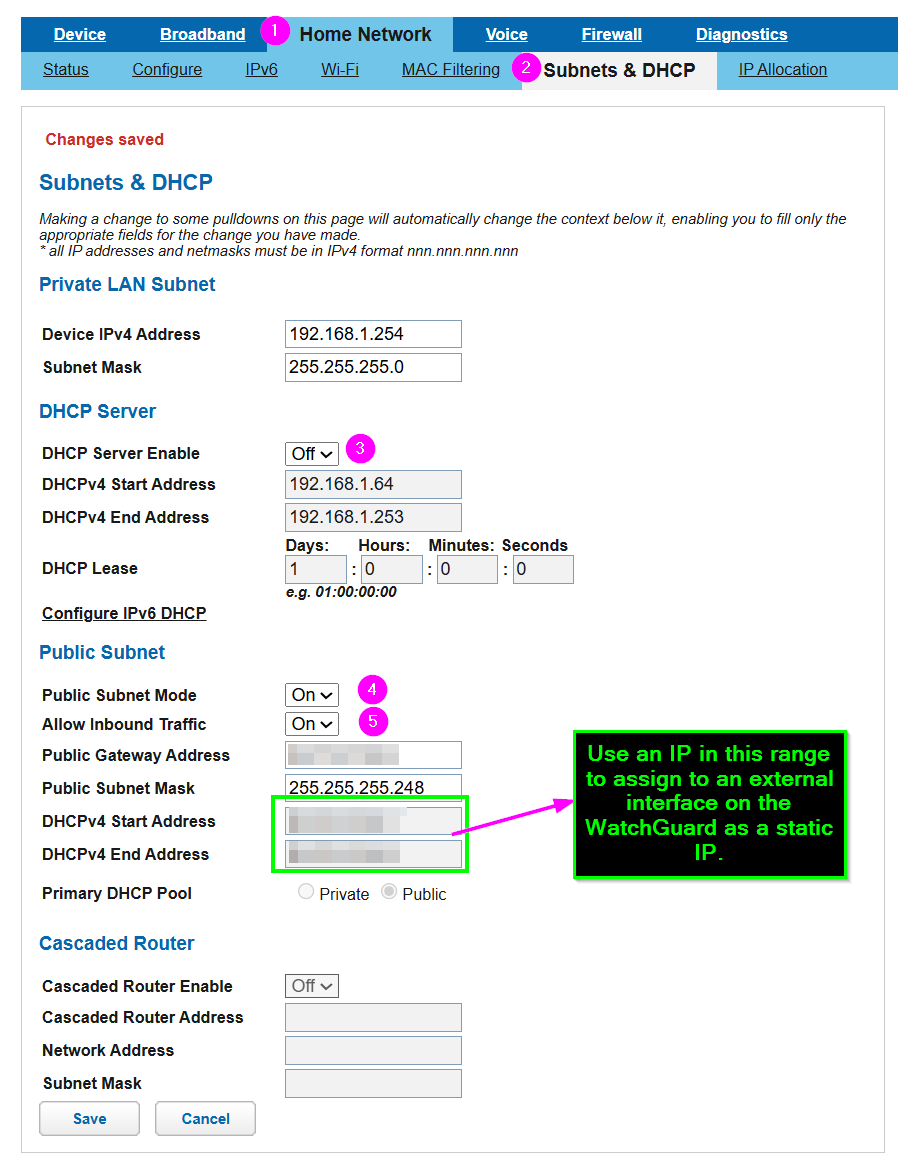
The Sweet Taste of Victory
After applying these changes…success! I was able to ping 9.9.9.9 and then a hostname on the internet. Internet connectivity restored, security intact, and my sanity barely hanging on by a thread.
Rest easy0 knowing that should you encounter similar challenges with your AT&T modem and gateway setup, you now have a roadmap to navigate this particularly frustrating corner of networking purgatory.
Once again, undefeated!